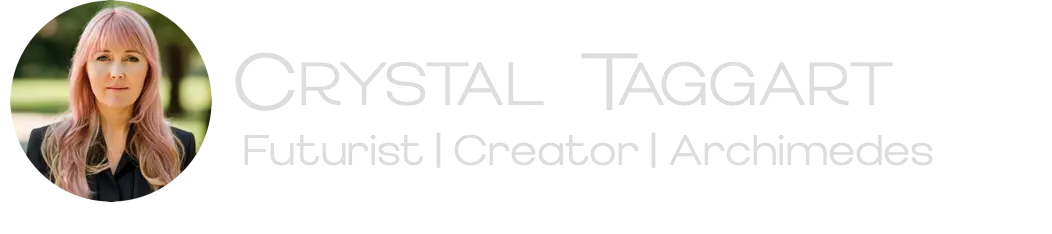Customizing Your 43 Dreams Planner with Claude and Claude Code
No coding knowledge required – just clear communication with AI
Introduction
After creating your personal list of 43 Dreams using the method outlined in Your Guide to Creating 43 Dreams, the next step is to organize them into a beautiful, functional planner. This article shows you how to use Anthropic’s Claude and Claude Code to customize your 43 Dreams Planner without needing any coding knowledge.
The magic of this process is that you only need to clearly describe what you want – the AI handles the technical implementation for you!
What You’ll Need
- A list of your 43 Dreams (if you haven’t created this yet, check out Your Guide to Creating 43 Dreams)
- The 43 Dreams Planner template (HTML version)
- Access to Claude AI (via claude.ai)
- Anthropic’s Claude Code (terminal tool)
Step 1: Install Claude Code
Claude Code is Anthropic’s AI-powered terminal tool that can help modify files through natural language instructions:
- Install Node.js (version 18 or higher) if you don’t already have it
- Open your terminal and run:
npm install -g @anthropic-ai/claude-code - Navigate to the directory where you’ve saved your 43 Dreams Planner template in the terminal. On mac if you right-click and select “New Terminal at Folder” at the parent folder.
- Run the
claudecommand - Complete the one-time OAuth process with your Anthropic account
Step 2: Organize Your Dreams by Category
Here are our life categories (feel free to modify these to suit your purpose):
- Abundance: Financial and material wealth goals
- Adventure: Exploration and new experiences
- Love: Relationships, compassion, and emotional connections
- Mission: Purpose and professional goals
- Growth: Personal development and learning
- Connection: Community and social impact
- Spirit: Spiritual growth and practices
Create a list that assigns each of your 43 dreams to one of these seven categories.
Step 3: Communicate Your Vision to Claude
For more complex customizations, it helps to first clarify your instructions with Claude before using Claude Code. Here’s an example of what you might ask Claude while sharing a screenshot of your current planner:
I want to customize my 43 Dreams Planner to include my personal dreams. Please review file [your_dream_tracker_list.pdf]
Here's a screenshot of the current template.
I need to:
1. Replace the existing dreams with my own in each of the 7 columns
2. For each dream, I want to include its status (WIP, Concept, POC, Planned, or Dream),
target date, and a brief note about my current plan
3. Sort the dreams by status within each column
4. Use a dark background with white text for better visibility
Can you help me create clear instructions for Claude Code to make these changes?
Claude will help refine your instructions and create a clear set of directions that Claude Code can follow precisely. Copy and paste the instructions directly into Claude Code.
Step 4: Use Claude Code to Implement Changes
With your refined instructions:
- Copy the instructions Claude helped you create
- Paste them to Claude Code in your terminal
- Let Claude Code implement the changes to your HTML file
The beauty of this process is that you don’t need to understand HTML, CSS, or JavaScript. You simply need to clearly describe what you want, and Claude Code handles the technical implementation.
If Claude Code doesn’t give you exactly what you want on the first try, you can:
- Take screenshots of the current result
- Share them with Claude to help clarify your instructions
- Get improved instructions to provide to Claude Code
Step 5: Fine-Tune Your Planner
After the initial changes, you might want to make adjustments:
- For simple changes, tell Claude Code directly what you want adjusted
- For more complex issues, use screenshots and Claude to clarify instructions
- Iterate until your planner looks exactly how you want it
For example, you might say to Claude Code: “The checkboxes in the Weekly Plan section aren’t aligning properly. Can you fix them to align to the left?”
Step 6: Convert to PDF
To create a portable version of your planner, simply:
- Open your customized HTML file in a web browser
- Use the browser’s print function (Ctrl+P or Cmd+P)
- Select “Save as PDF” option
- Configure page settings to landscape orientation
- Make sure “Background graphics” is checked in the print options
- Save your PDF
Step 7: Regular Updates
As you progress on your dreams:
- Open your HTML file whenever you need to make updates
- Ask Claude Code: “Help me update these specific dreams with new status and progress”
- Print a new PDF when you want a fresh hard copy
The Power of Clear Communication
The most important skill for working with AI tools like Claude Code isn’t coding knowledge – it’s the ability to clearly describe what you want. Here are some tips:
- Be specific about visual elements (colors, sizes, alignment)
- Use examples when possible
- Start simple and add complexity in stages
- Use screenshots to clarify what you want when text instructions aren’t working
Remember: if Claude Code isn’t giving you exactly what you want, you can always create screenshots of the current result and discuss with Claude to clarify your instructions.
Conclusion
Using Claude and Claude Code to customize your 43 Dreams Planner makes the process accessible to everyone—regardless of technical expertise. Your personalized planner becomes a powerful tool for visualizing and tracking your most important life goals.
By bringing your dreams into a visual format that works for you, you’re creating a personal roadmap to guide your actions, decisions, and growth across all seven areas of life.
Ready to get started? First, create your 43 Dreams, then follow the steps above to build your personalized planner. Your future self will thank you for this investment in your dreams!